Direct Deposits
To ensure accuracy in the deposit of wages, faculty and staff are encouraged to complete their direct deposit election. Faculty and staff who properly complete their election will receive a direct deposit for the next available pay period. For those that have not completed their direct deposit election, wage payments will be made in accordance with Finance & Operations Check Disbursement Policy.
Hourly Student and Doc/Grad Student Employees are paid through their Bearkat OneCard. To set up your Payroll Preferences visit bearkatone.com or contact the Bearkat OneCard Office at (936)294-CARD(2273).
Accessing Your Direct Deposit Information
Use these instructions when making any changes to your direct deposit information online.
Instructions
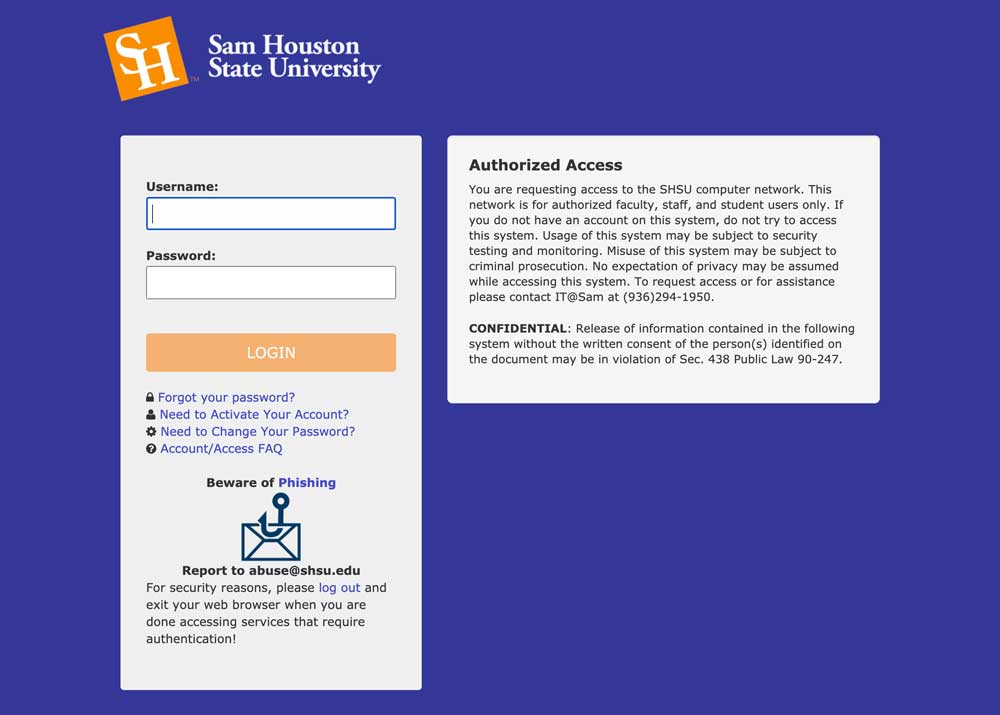
Step 1
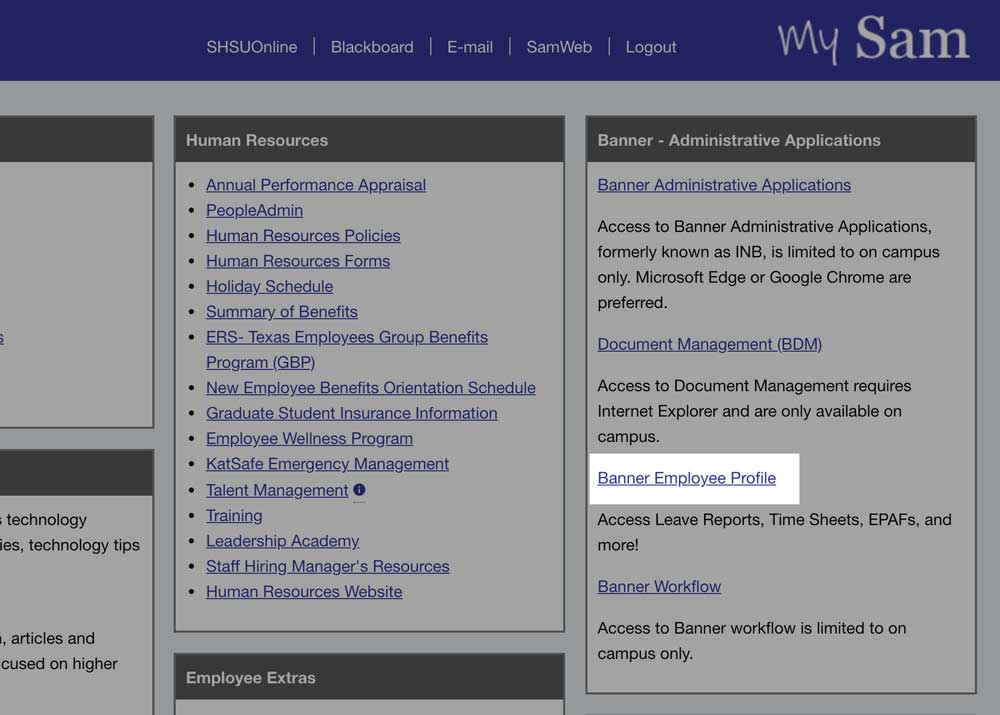
Step 2
Access your profile by clicking Banner Employee Profile.
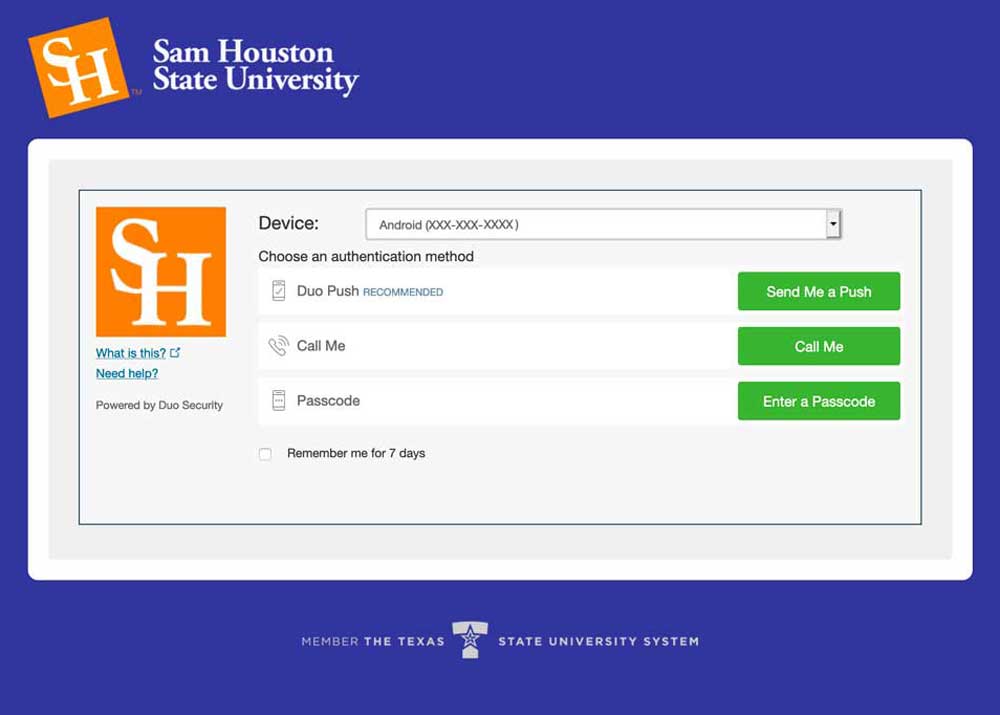
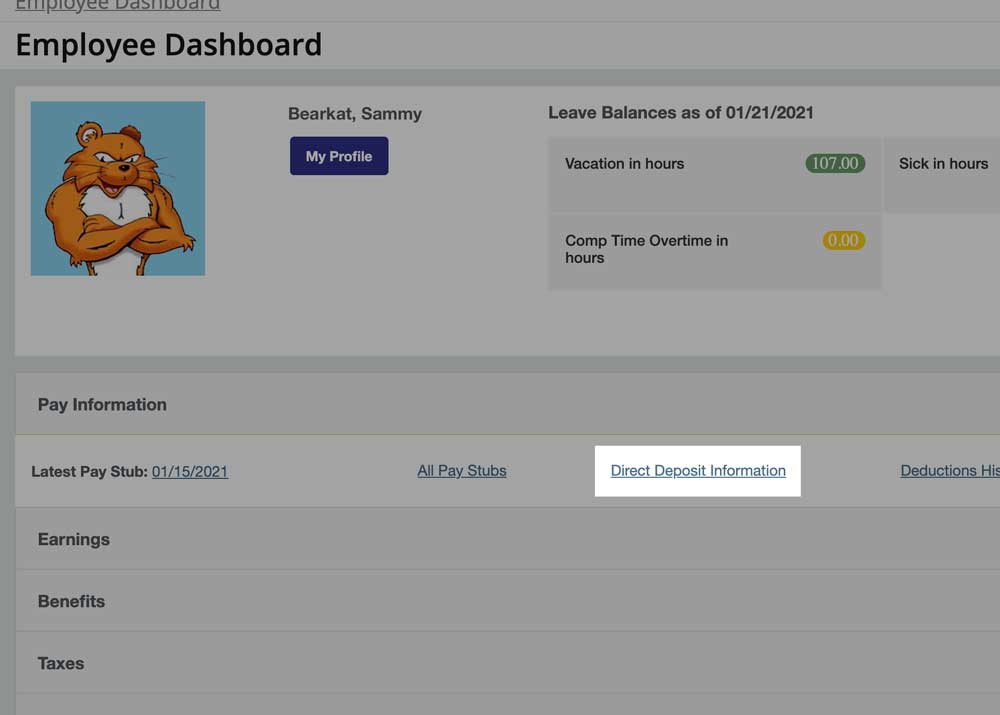
Step 4
Access direct deposit information by clicking Direct Deposit Information under Pay Information.
Add New Account
Each employee can setup up to 4 bank accounts for payroll distribution. Only 1 account may be setup for travel reimbursements. Use the instructions below to add a new account.
Instructions
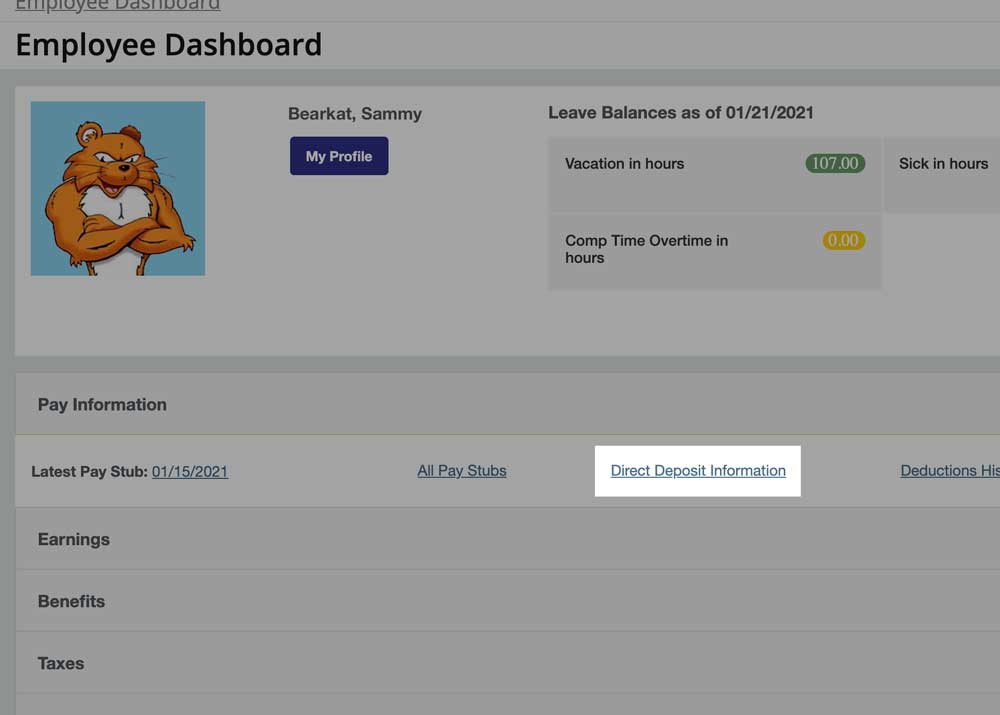
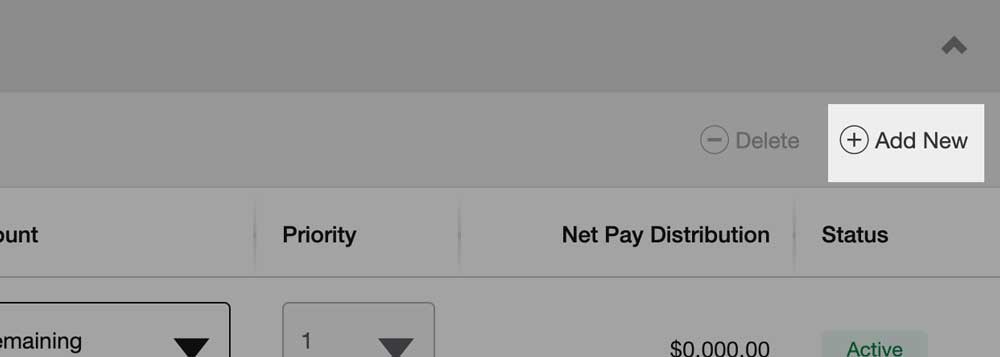
Step 5
Add bank account(s) by clicking Add New under Proposed Pay Distribution for payroll direct deposit.
For travel reimbursements, click Add New under Accounts Payable Deposit.
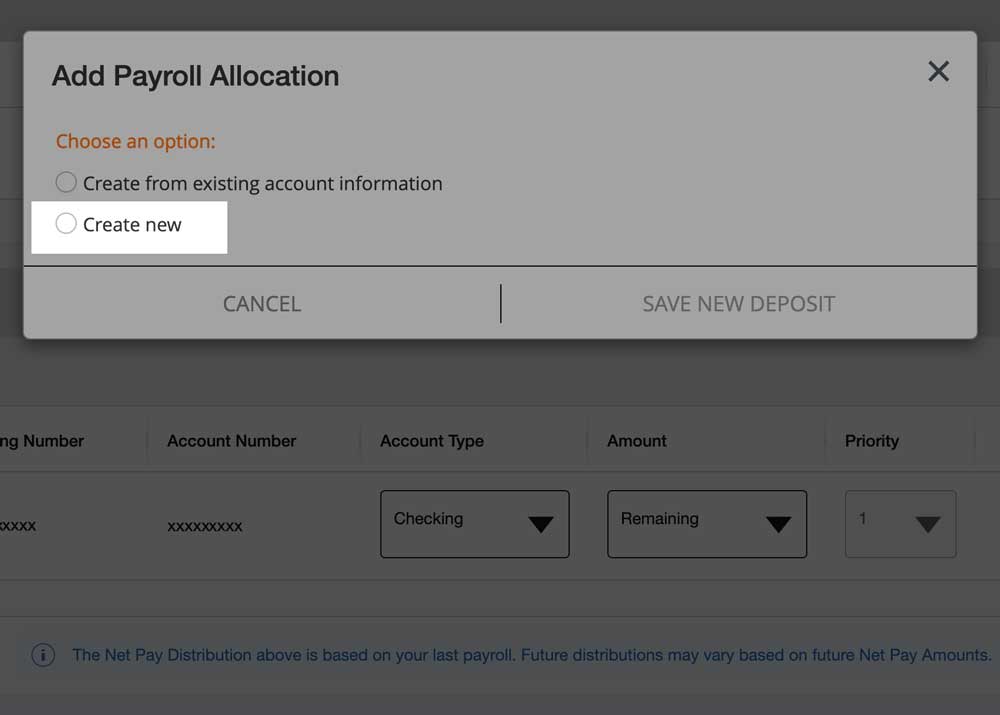
Step 6
Click the radio button next to Create New or Create from existing account information.
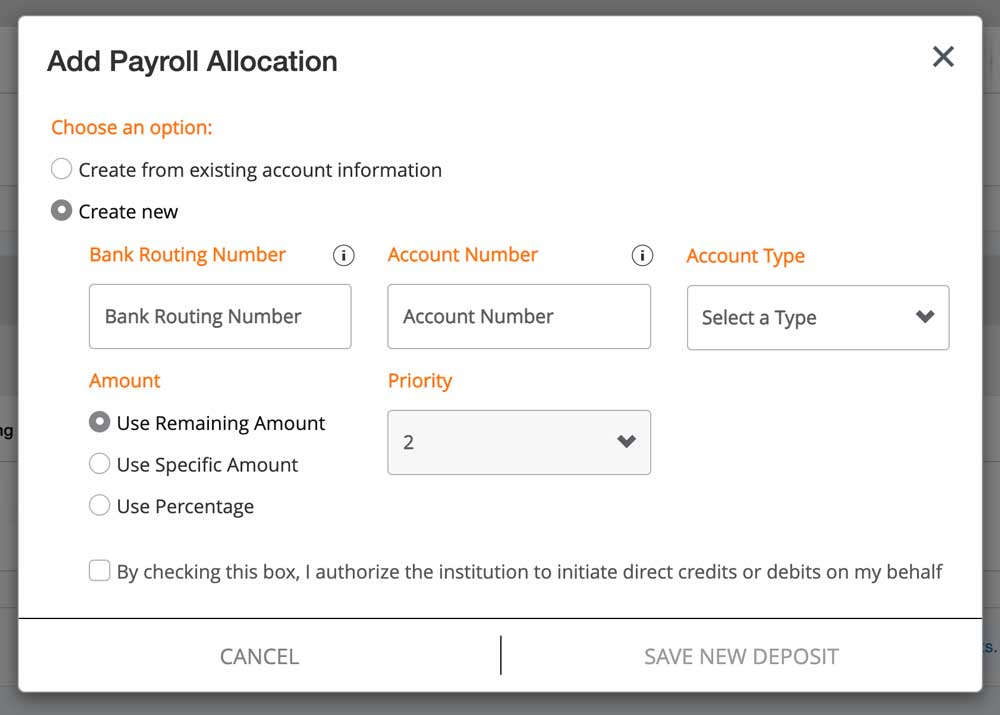
Step 7
Enter your bank details into each field, click the checkbox for authorization, then click Save New Deposit.
If using multiple accounts, the second or last account must be set to Use Remaining Amount.
Update Amount, Priority, or Type
Use these instructions to change the amount sent, priority, or type of each account.
Instructions
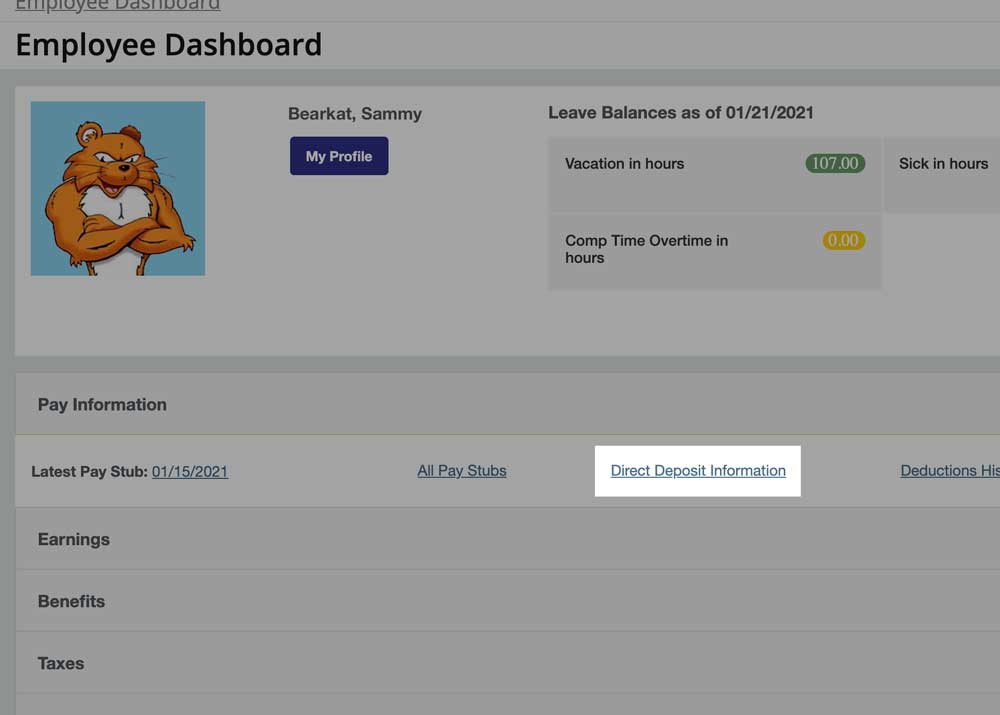
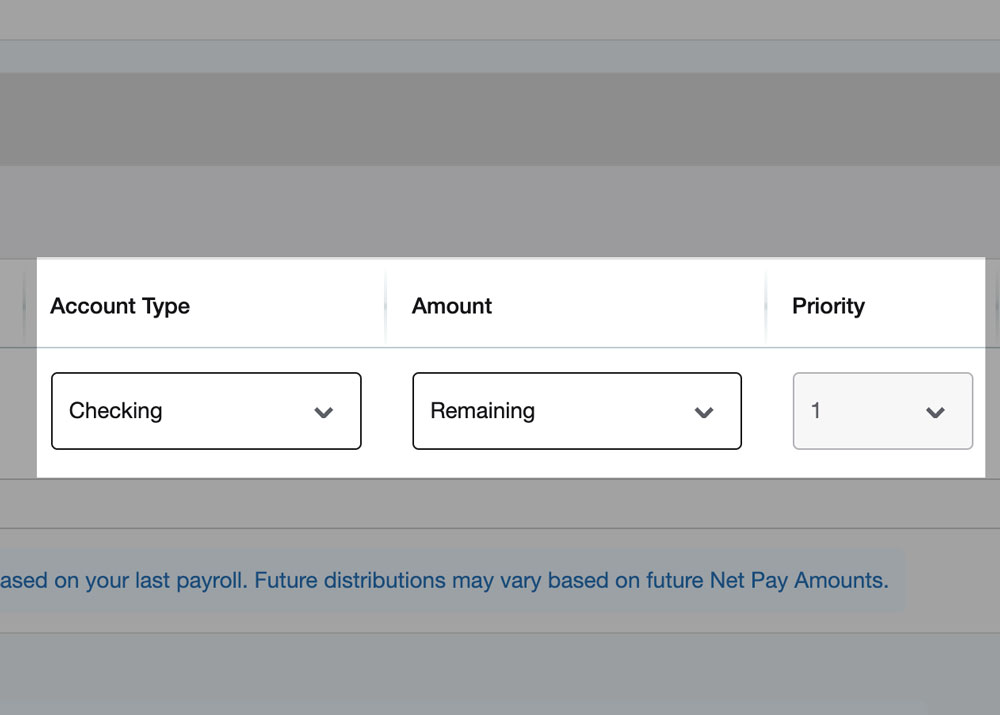
Step 5
Click the desired dropdown to the right of your account number.
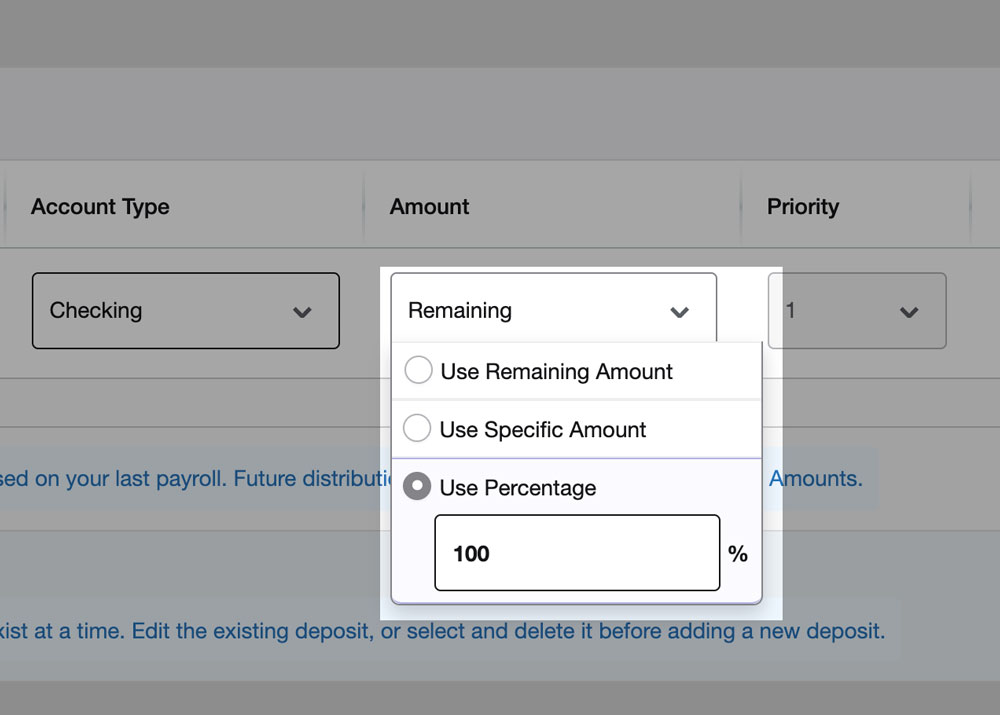
Step 6
Select the desired option(s) in the dropdown.
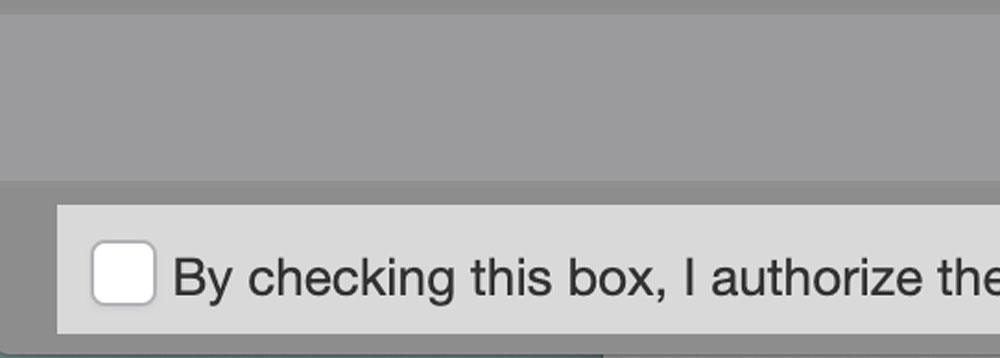
Step 7
Click the checkbox at the bottom left of the screen to authorize change.
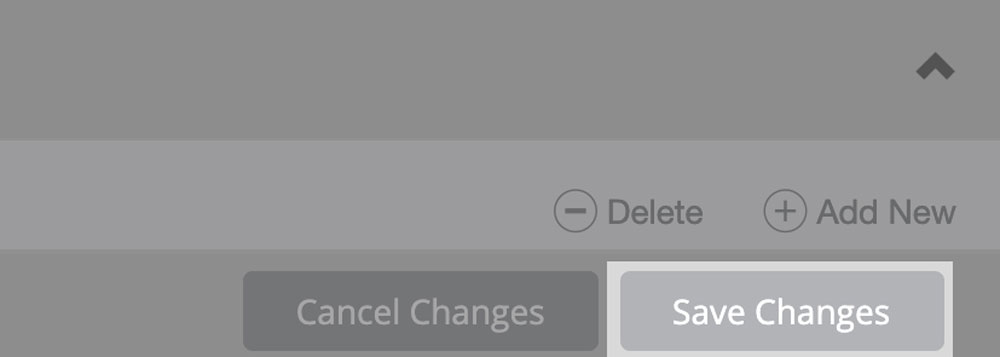
Step 8
Click Save Changes button located at the bottom right of the screen.
Change Accounts
To change accounts, you must delete the existing account then add a new account.
Instructions
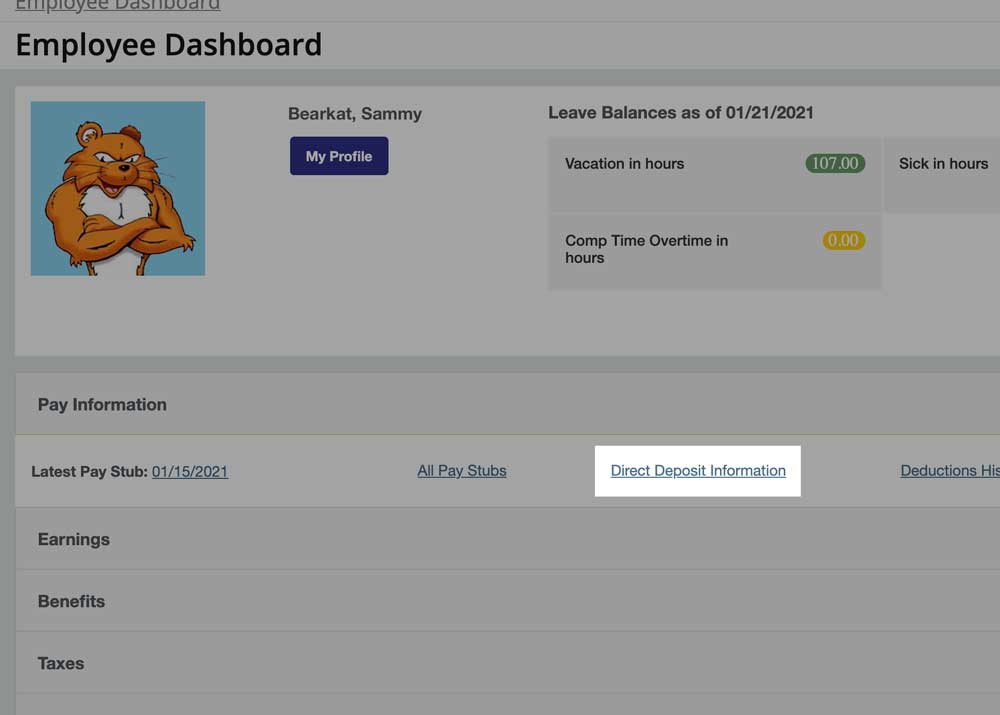
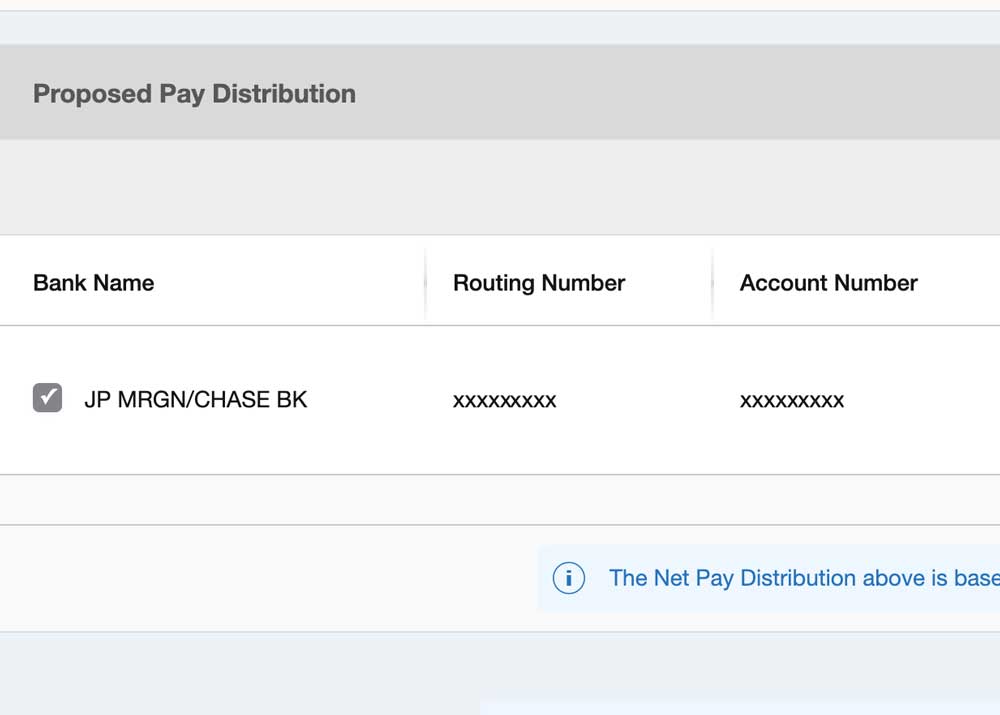
Step 5
Check the box next to the old or incorrect bank name.
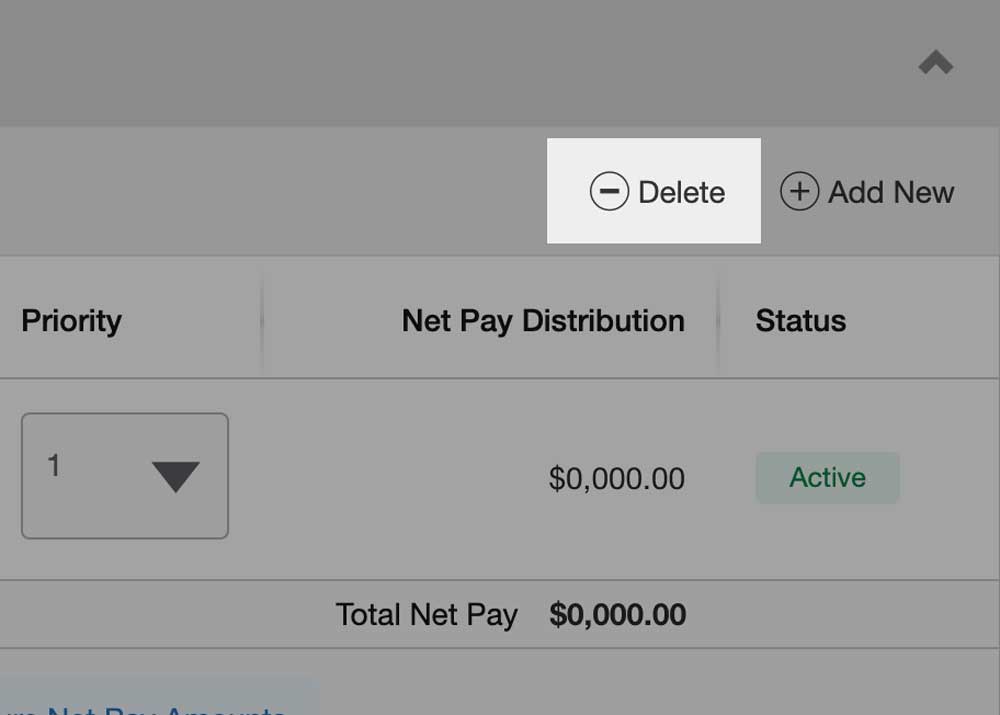
Step 6
Delete by clicking Delete located above the account details.
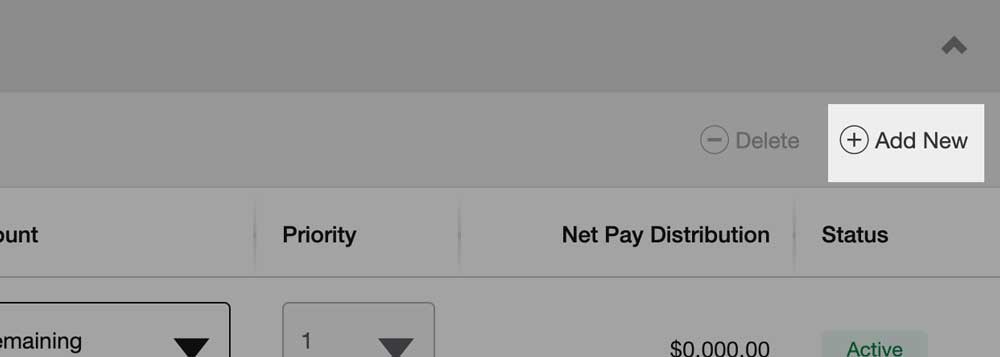
Step 7
Add bank account(s) by clicking Add New under Proposed Pay Distribution for payroll direct deposit. For travel reimbursements, add new under Accounts Payable Deposit.
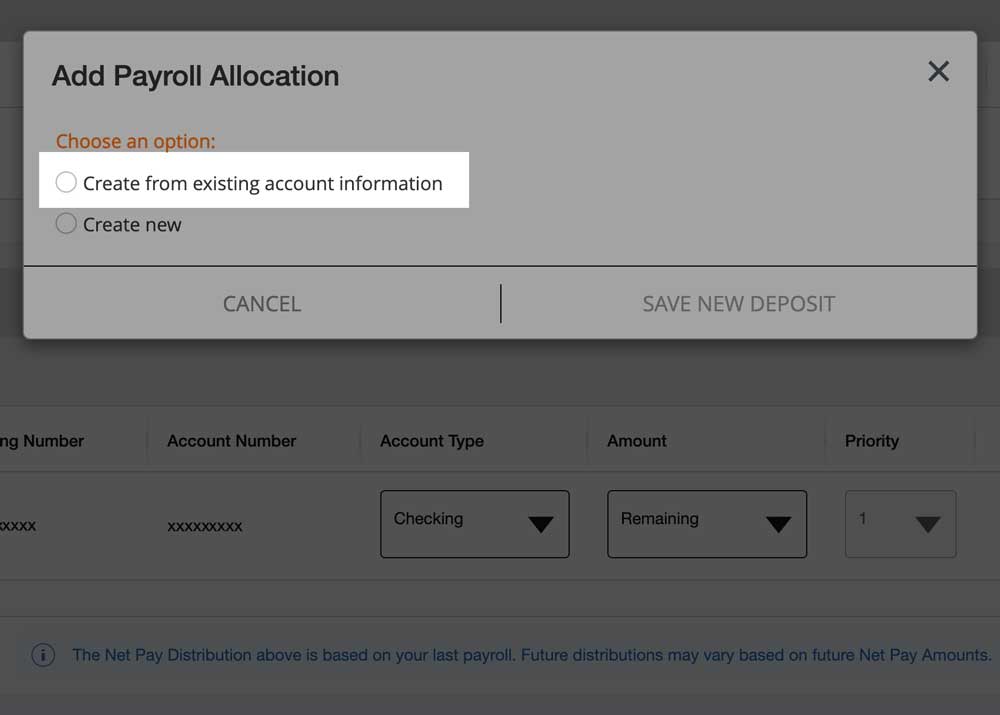
Step 8
Click the radio button next to Create from existing account information.
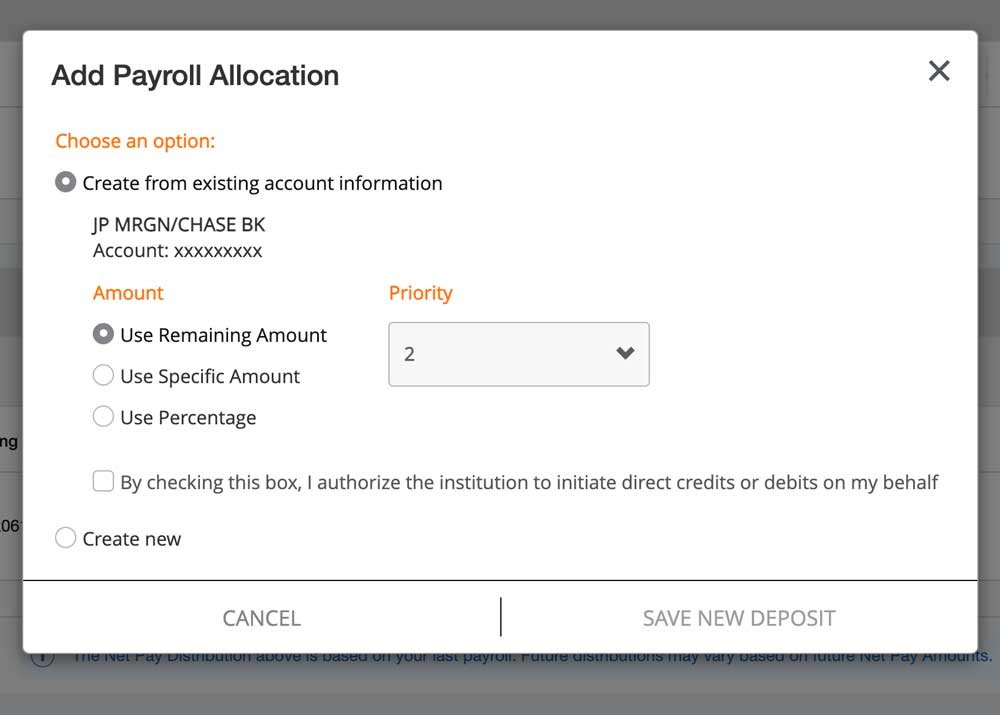
Step 9
Enter your bank details into each field, click the checkbox to authorize, then click Save New Deposit.
If using multiple accounts, the second or last account must be set to Use Remaining Amount.
